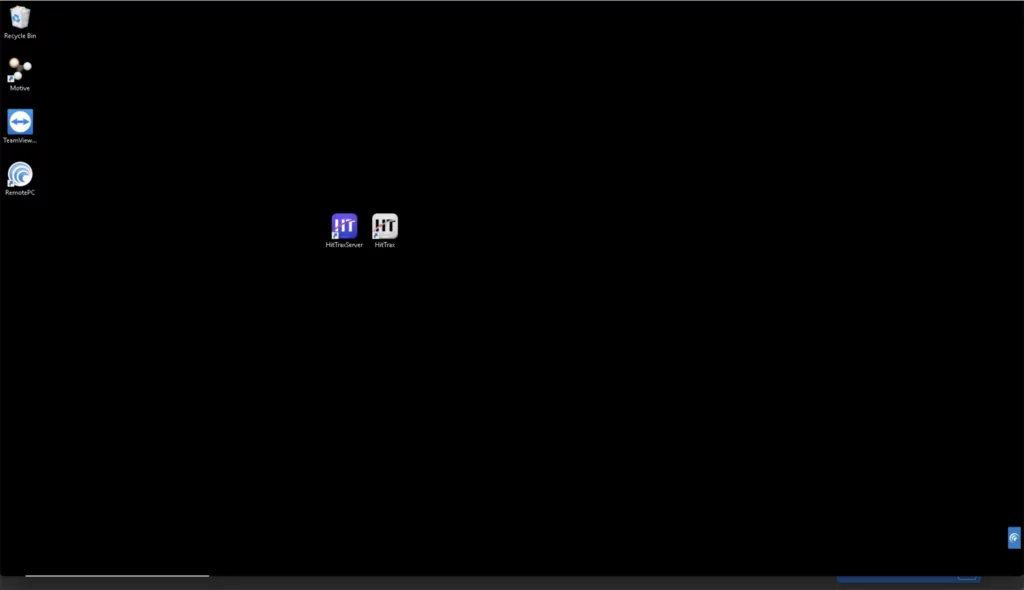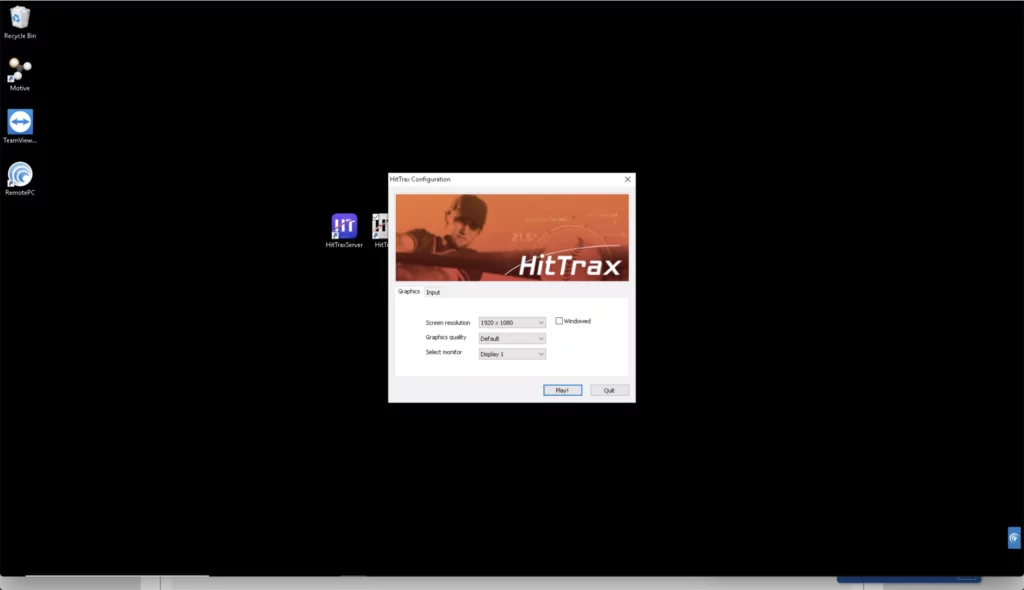hITTRAX lOGGING iN
wELCOME sCREEN
When arriving at SixFour3, proceed to the HitTrax lane and look for the computer that is attached to the wall. You will want to make sure you are on the Welcome screen (see image 1 below). Sometimes, users forget to logout, or my have been using the system in Entertainment Mode, so you may need to click the “Logout” (or the “Back”) button in the bottom right corner of screen in order to get yourself back to the Welcome screen.
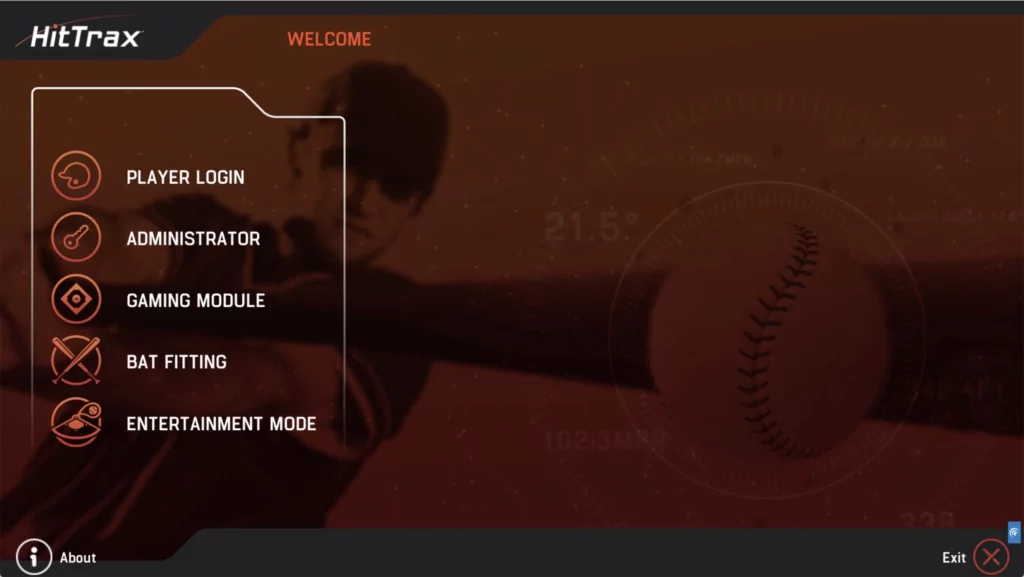
pLAYER lOGIN
Once at the Welcome screen, click the “Player Login” link and proceed to login with your credentials. You should have received an email from HitTrax when your profile was created to setup your username and password. If you have any issues with your login, please contact us…. NOTE: Please do NOT click the “Remember Password” option.
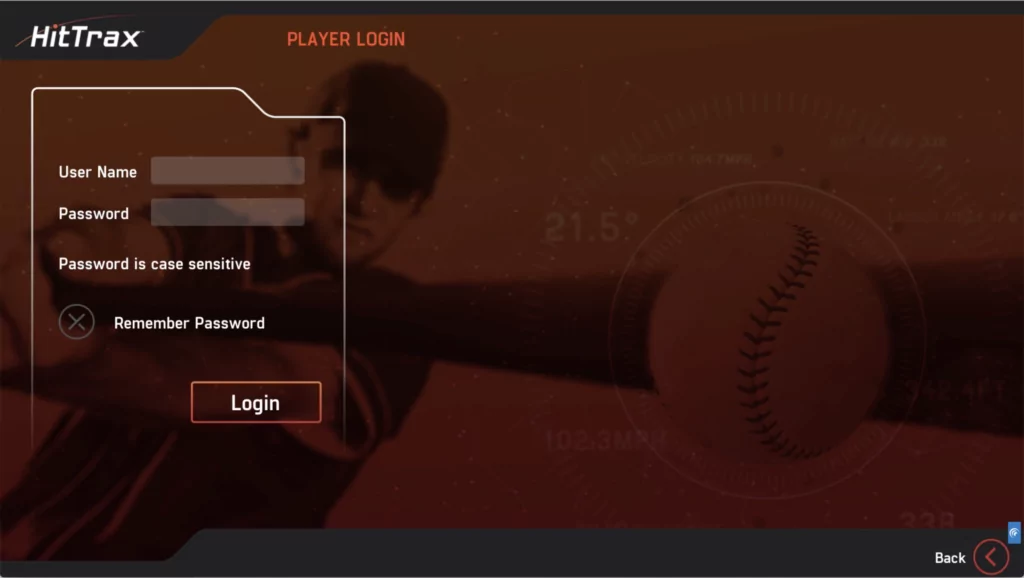
sESSIONS
Once you are logged in, you can launch any of the session modules or review any previous sessions… After your session is over, please remember to hit the “Logout” button in the bottom right. Once logged out, there is nothing more you need to do (you do not need to click the “Exit” button).
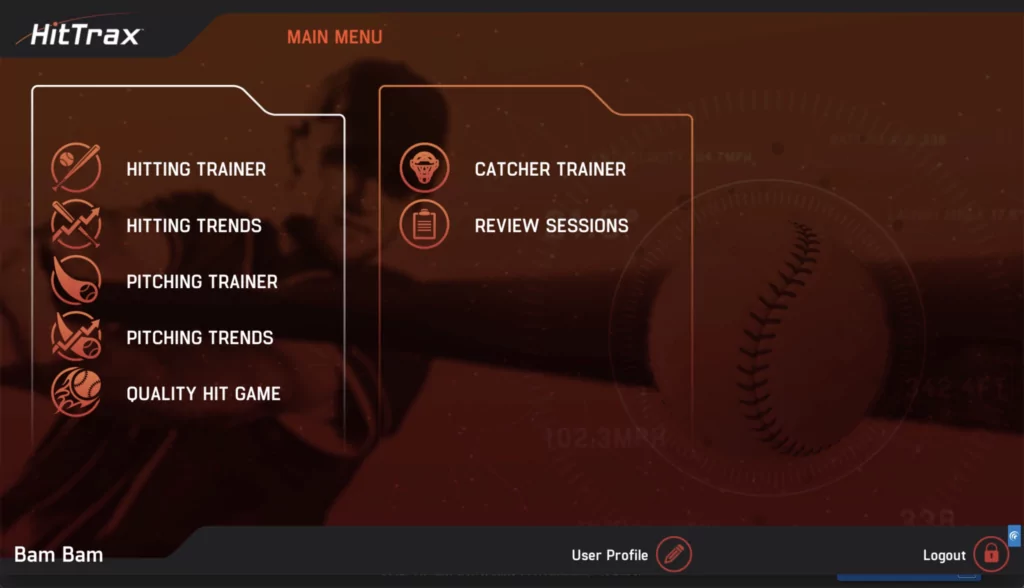
rESTART aPPLICATION
If you ever see the screen below, if just means that the user before you exited from the HitTrax application, so you will need to start it back up. If this happens; 1) simply double-click the icon that says “HitTrax Server”. Nothing will happen since the server is simply starting in the background; then 2) double-click the icon that says “HitTrax”, and then click the “Play” button to startup HitTrax.